Know How to Renew Your Product
Renewing your eScan license
To renew your eScan product, you will require a new license key. You can buy a license key from your nearest reseller or you can buy it online from here.
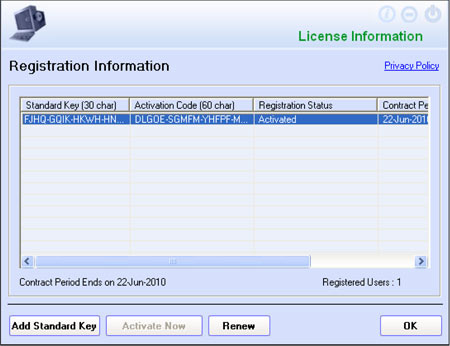
Step 1
For registering the new license key (Standard Key), click on Start, then on Programs > eScan for Windows > eScan Registration. Alternatively, the window can be accessed by right-clicking  on the shield in the notification area task bar then Open eScan Protection Center > Product Key.
on the shield in the notification area task bar then Open eScan Protection Center > Product Key.
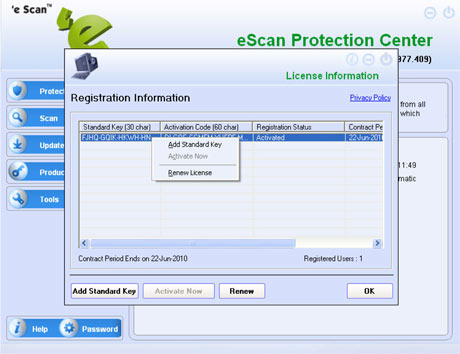
Step 2
Now, right-click on the 30-character License key (Standard Key) displayed under the Standard Key tab. A contextual menu is displayed.
Click on Register Now and follow from step six, else if you click OK you will see screen as in step number three.
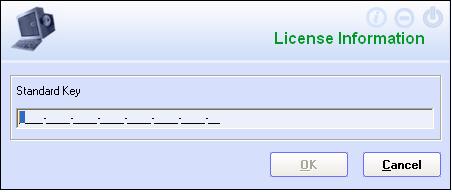
Step 3
Here, click on the option Add Standard Key. The following screen will appear.
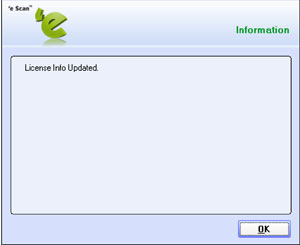
Step 4
Enter the License key (Standard Key) and click OK, the following screen will appear.
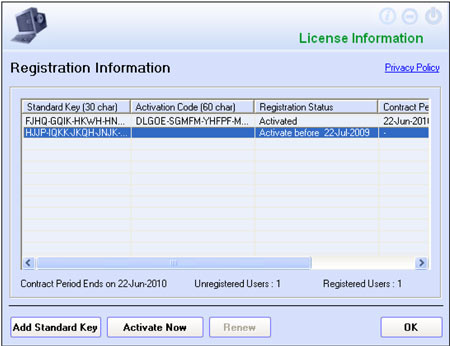
Step 5
On clicking OK, the following screen will appear.
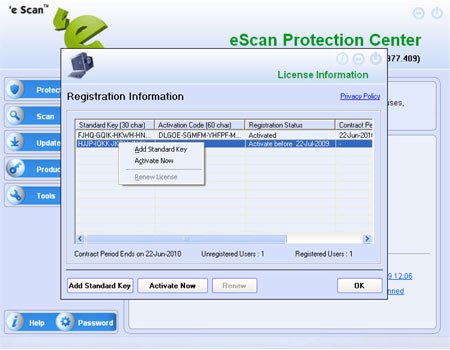
Step 6
Now, right-click on the 30-character License key displayed in the column Standard Key. A contextual menu is displayed.
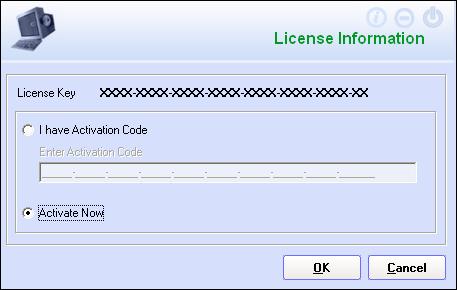
Step 7
Here, select Activate Now. You can activate the eScan license key at the same time or at a later stage but, before the evaluation period expires.
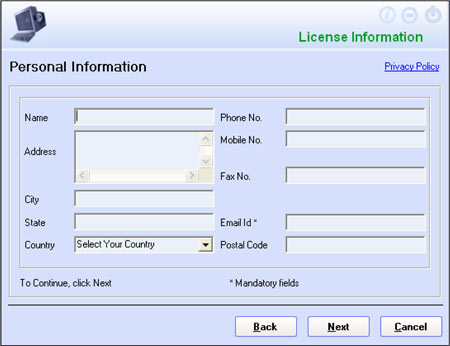
Step 8
The above window will also appear, if you click the Activate Now button on the Registration Information window. This button is enabled by clicking on the 30-character License Key in the column Standard Key in the Registration Information window.
Click the Activate Now radio button and then click on OK. The Personal Information screen is displayed.
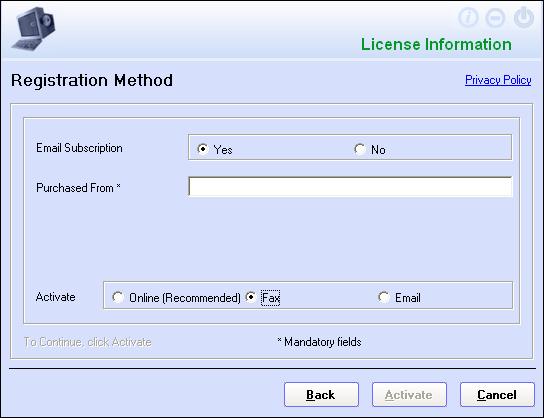
Step 9
In the Personal Information screen, fill in all the details and click on Next to continue. The Registration Method screen is displayed.
Select the Fax option in the screen.
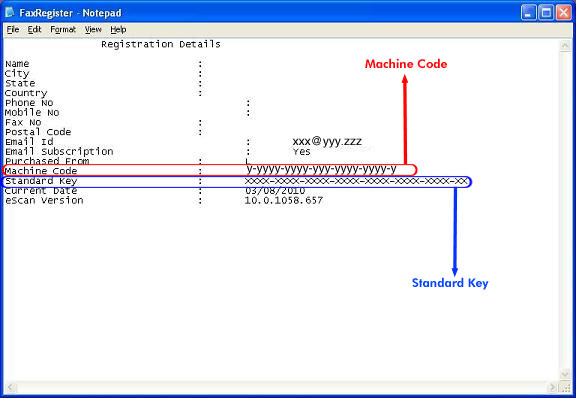
Step 10
Click on Activate, here a text file with the name FaxRegister.txt will automatically get generated.
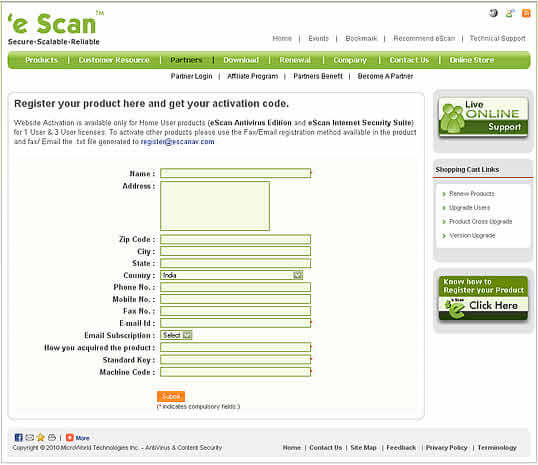
Step 11
Visit the below link and submit the details required. Please enter a valid email id in registration form as the activation code will be sent to you via email. Also ensure that you enter the Machine Code and Standard code exactly as in the file FaxRegister.txt
Link :https://www.escanav.com/mwscnew/getactivationcode.asp
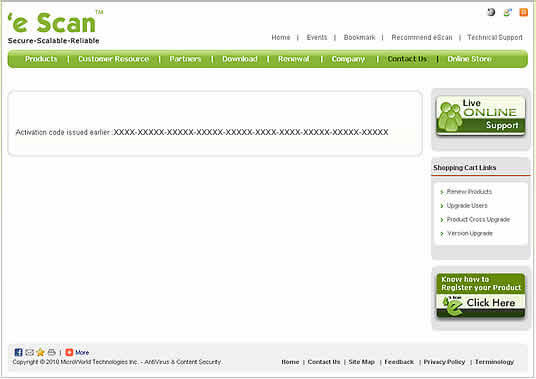
Step 12
The activation code for registering eScan will be displayed in the next screen as below. You will also receive an email with the license information including your activation code for your future reference.
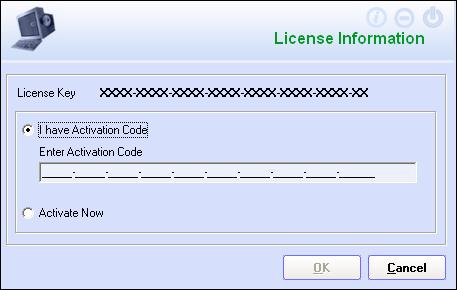
Step 13
Here, click on the option Activate Now. The License Information window is displayed. Here, select I have Activation code and enter the 60-Character Activation Code in the Enter Activation Code textbox and click OK.
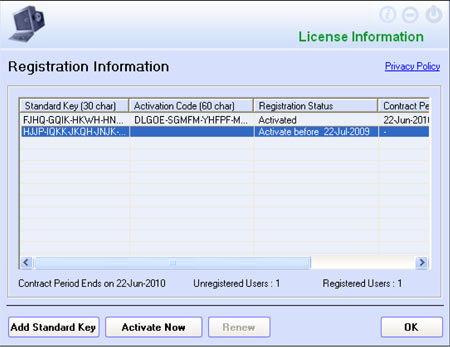
Step 14
Once you receive the Activation Code, click on Start, then on Programs > eScan for Windows> eScan Registration. Then, the Registration Information window will be displayed.

Step 14
Here, right-click on the 30-character License key displayed under the Standard Key tab. A contextual menu is displayed.
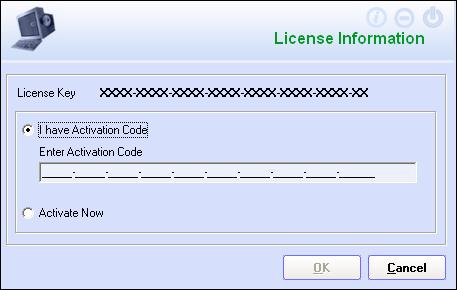
Step 15
Here, click on the option Activate Now. The License Information window is displayed. Here, select I have Activation code and enter the 60-Character Activation Code in the Enter Activation Code textbox and click OK.
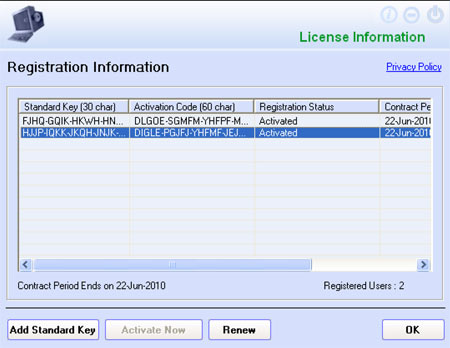
Step 16
Then, the Registration Information screen is displayed.
Step 17
Here, you see that eScan is registered and the activation code along with the registration status and valid contract period is displayed.
