Know How to Register/Activate Your Product
Registering your new eScan license
To register your new eScan license key, click on Start, then on Programs > eScan for Windows > eScan Registration.
The License Information of eScan window is displayed.
Alternatively, the window can be accessed by right clicking on the ![]() shield in the notification area task bar
shield in the notification area task bar
then on Open eScan Protection Center > Product Key
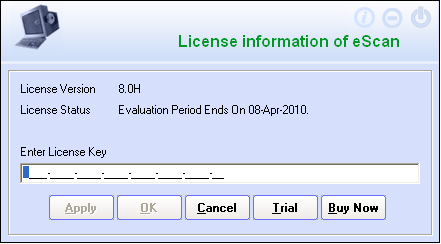
Step 1
Enter the 30-character License key (Standard Key) in the Enter License Key text box which you have received on purchasing the eScan software and then click Apply.
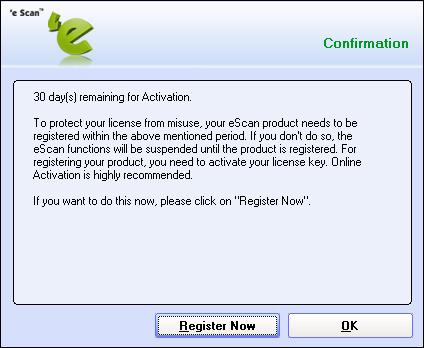
Step 2
After entering a valid license key, you will get the following screen with the option to register immediately or register later. Note that to protect your license from misuse, your eScan product needs to be registered within the period mentioned on screen. If you want to register immediately please click Register Now to proceed.
Click on Register Now and follow from step six, else if you click OK you will see screen as in step number three.
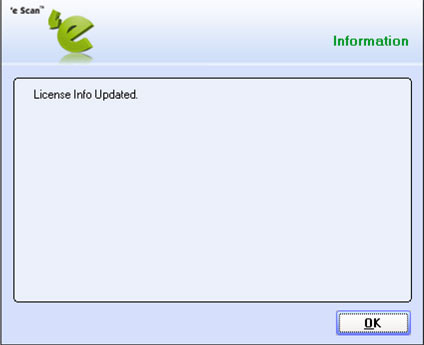
Step 3
Here you will see screen with the message that your license key has been updated.
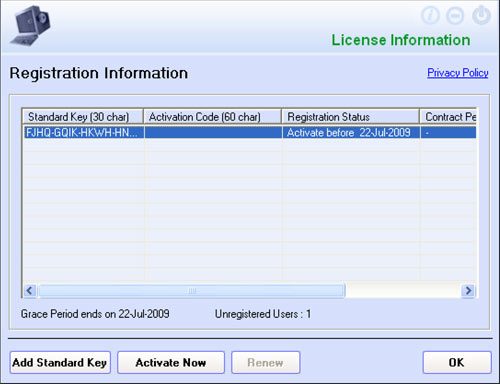
Step 4
Click OK to continue. On clicking OK, the following Registration Information window will be displayed.
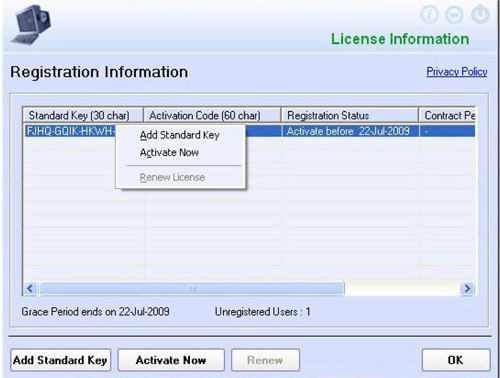
Step 5
Here, your license key and the registration status are displayed. Now, right-click on the 30-character License key displayed in the column Standard Key. A contextual menu is displayed.
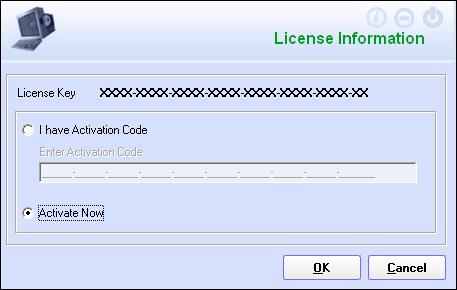
Step 6
Here, select Activate Now. You can activate the eScan license key at the same time or at a later stage but, before the evaluation period expires.
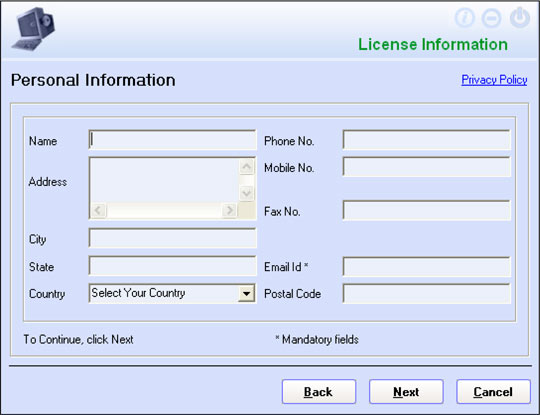
Step 7
The above window will also appear, if you click the Activate Now button on the License Information window. This button is enabled by clicking on the 30-character License Key in the column Standard Key in the License Information window.
Click the Activate Now radio button and then click on OK. The Personal Information screen is displayed.
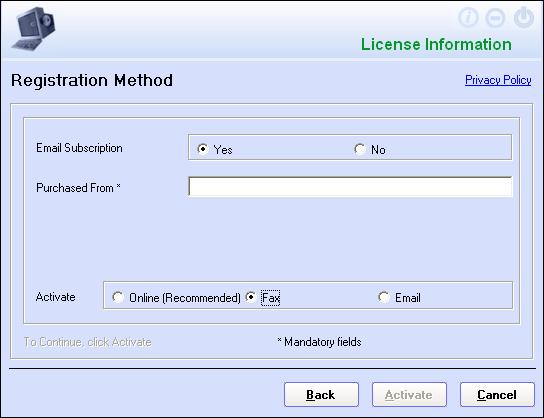
Step 8
In the Personal Information screen, fill in all the details and click on Next to continue. The Registration Method screen is displayed.
Select the Fax option in the following screen.
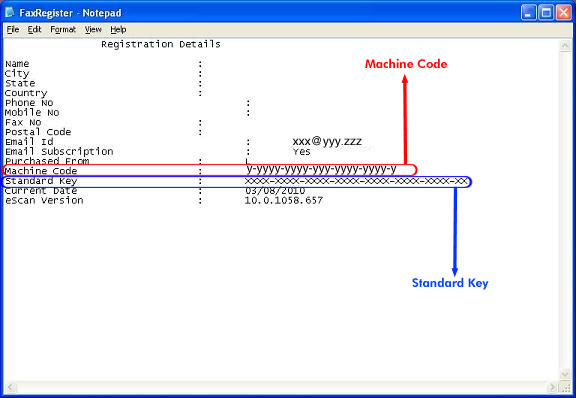
Step 9
Click on Activate, here a text file with the name FaxRegister.txt will automatically get generated as shown below.
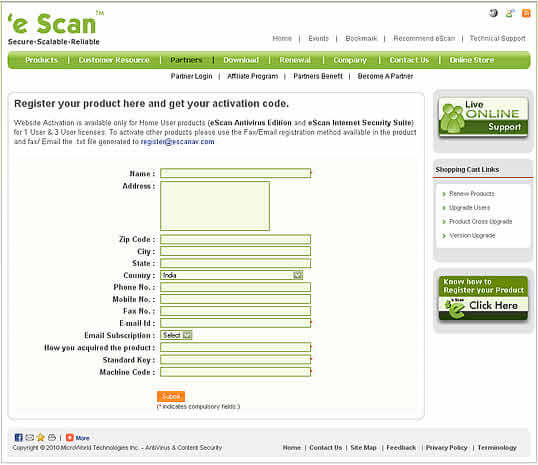
Step 10
Visit the below link and submit the details required. Please enter a valid email id in registration form as the activation code will be sent to you via email. Also ensure that you enter the Machine Code and Standard code exactly as in the file FaxRegister.txtLink :https://www.escanav.com/mwscnew/getactivationcode.asp
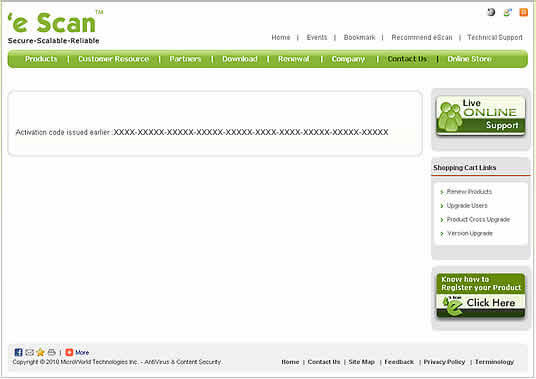
Step 11
The activation code for registering eScan will be displayed in the next screen as below. You will also receive an email with the license information including your activation code for your future reference.
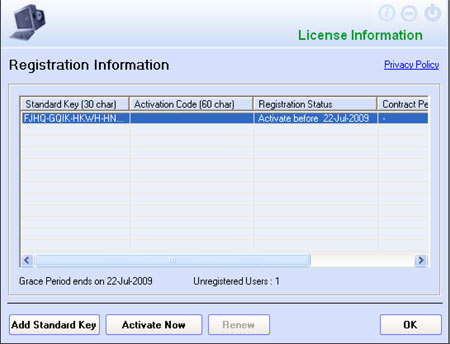
Step 12
Once you receive the Activation Code, click on Start, then on Programs >eScan for Windows > eScan Registration. Then, the Registration Information window will be displayed.
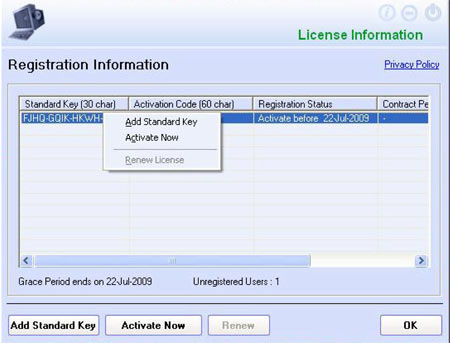
Step 13
Here, right-click on the 30-character License key displayed under the Standard Key tab. A contextual menu is displayed.
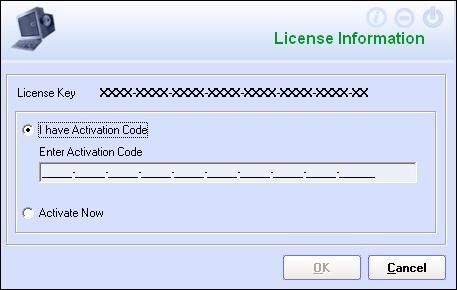
Step 14
Here, click on the option Activate Now. The License Information window is displayed. Here, select I have Activation code and enter the 60-Character Activation Code in the Enter Activation Code textbox and click OK.
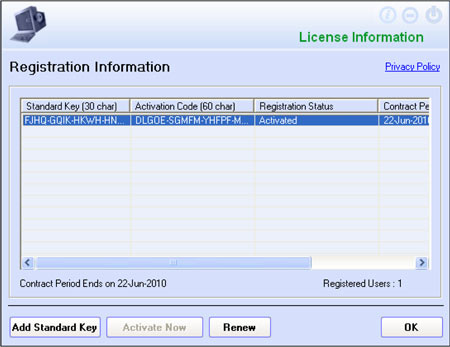
Step 15
Then, the Registration Information screen is displayed.
Step 16
Here, you can see that your eScan is registered and the registration status and the valid contract period are displayed. The Registration Status column indicates the status of your eScan license key, whether it is activated or not and the evaluation period expiry date. The Contract Period column indicates the period till when your eScan license key is valid.
